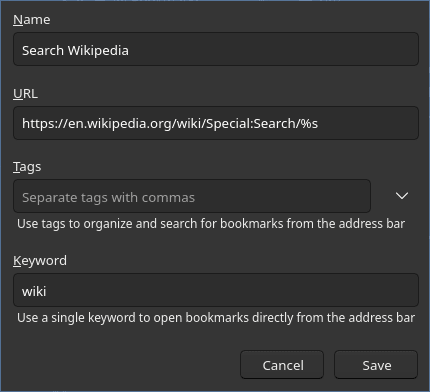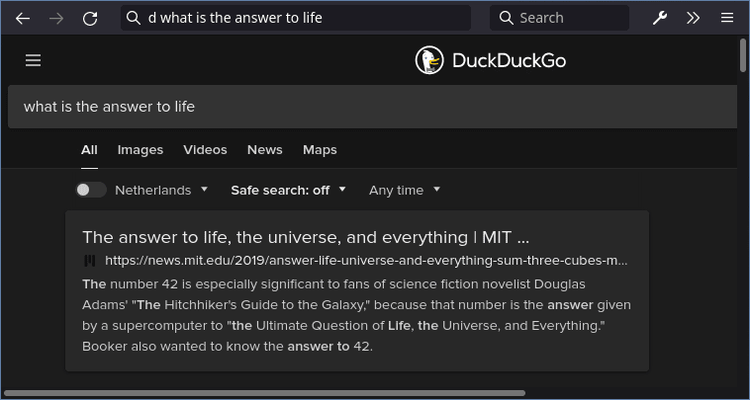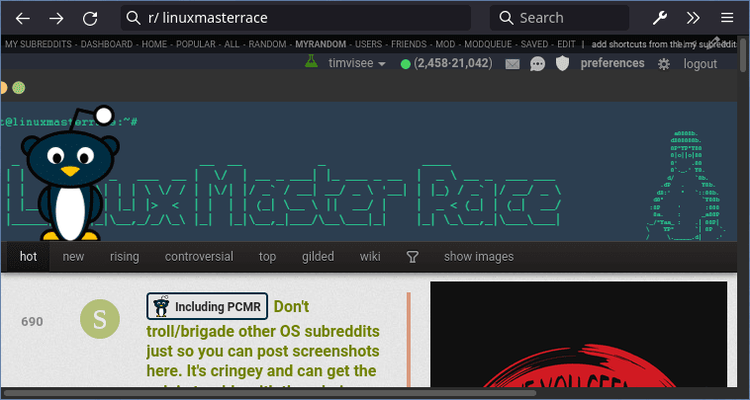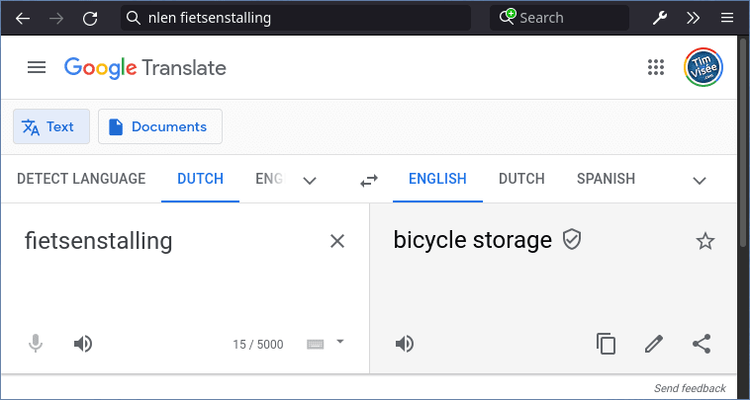The Firefox QuantumBar (formerly AwesomeBar, or just address bar) is surprisingly capable. There's a lot you can do with it to quickly navigate through your browser. It's one of the things which makes Firefox so comfy to me.
I like to be as quick as possible without leaving the keyboard. For this, I use scope characters, bookmark keywords, and DuckDuckGo bangs. In this article I'll go through these features and hope to show you something new, no add-ons required.
Restrict characters, scopes
By default, when you type search terms in the address bar, the suggestion list shows various suggestions types, including search results, bookmarks, and open tabs. I usually find these to be spot-on already.
When looking for a specific type of result through, like an open tab, you can speed up the process by adding special characters with a whitespace in the address bar before (or after) your search terms. Firefox is vague about its naming, so I call these scope characters.
Available scope characters:
%: limit to open tabs^: limit to browser history*: limit to bookmarks+: limit to tagged bookmarks#: limit to pages where search terms are part of title or tag$: limit to pages where search terms are part of the address?: limit to search suggestions
Imagine you want to jump to an open Google tab, simply type:
% google
Or you want to find an MDN bookmark on Progressive web apps you added to your huge bookmarks collection ages ago. Proton even shows a fancy hint now:
* mdn pwa
Simple! By the way, use Ctrl+L or F6 to quickly focus the address bar.
Firefox documentation lists this feature here. It has changed a bit during Firefox's lifetime as you can see here.
Bookmark keywords, smart triggers
Almost every browser supports bookmarks. However, Firefox allows you to configure a bookmark keyword to make them easily accessible and interactive.
The keyword acts as a trigger in the address bar. You basically extend the scope characters above with your bookmarks to your liking.
You may add a new bookmark through the bookmark manager (Ctrl+Shift+O) or editing an
existing one, then the Keyword field shows up. This is where you specify your
keyword term to trigger it with. You may put %s in the bookmark URL, which
will be replaced with what you type after the trigger keyword, making them
interactive.
The simplest example would be to quickly jump to your favorite site. Set a
bookmark with the d keyword. Type d in your address bar and hit enter to
instantly jump to your bookmarked webpage. Though this isn't so interesting.
Here are some better examples I use a lot:
Bookmark: specific search engine
Quickly search with a specific search engine:
d what is the answer to life
wiki bikeshedding
Tap to see bookmark config
Keyword:
d
Url:https://duckduckgo.com/?q=%sKeyword:
wiki
Url:https://en.wikipedia.org/wiki/Special:Search/%s
Bookmark: jump to subreddit
Quickly jump to your favorite subreddit:
r/ linuxmasterrace
Tap to see bookmark config
Keyword:
r/
Url:https://reddit.com/r/%s
Bookmark: translate
Quickly translate something between English and Dutch:
ennl bikeshedding
nlen fietsenstalling
Tap to see bookmark config
Keyword:
ennl
Url:https://translate.google.com/?sl=en&tl=nl&op=translate&text=%sKeyword:
nlen
Url:https://translate.google.com/?sl=nl&tl=en&op=translate&text=%s
DuckDuckGo bangs
For the final trick, we use the default search engine to extend address bar functionality.
DuckDuckGo provides an insane amount of !bangs. These
function similar to bookmark keywords, but are preconfigured. DuckDuckGo has
more than 13K bangs available for popular sites, most you can come up
with just work. Simply prefix your search terms with the appropriate bang and
hit Enter. Super powerful!
The only caveat is that it requires you to change your default search engine to DuckDuckGo to use it easily.
Here are some example queries:
!g Amsterdam: SearchAmsterdamvia Google, if DuckDuckGo couldn't find it!maps Amsterdam: ShowAmsterdamon Google Maps!so Rust string character count: Find a solution on StackOverflow!rust String: SearchStringin Rust documentation!timer 3m: Set a 3-minute timer!wa solve x^2+4x+6=0: Solve equation with WolframAlpha!bangs: there's so many more...
Lastly, not clearly listed, DuckDuckGo has an I'm Feeling Ducky feature using
just the ! bang. It will redirect you to the first search result instantly:
I hope you've learned something new and useful to be just that little bit more efficient using the Firefox QuantumBar.